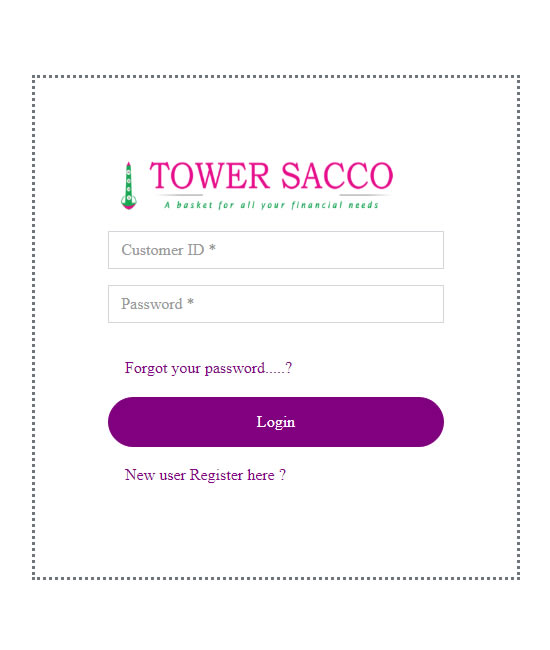
IBanking Registration Process
STEP 1
Click the link https://ibanking.towersacco.co.ke/ and click
“NEW USER REGISTER HERE”
For you to start the registration process.
STEP 2
Read the terms and conditions if Accepted Tick the “I AGREE TO the TERMS AND CONDITIONS FROM TOWER SACCO” then click the ACCEPT button.
STEP 3
In put your TOWER CUSTOMER ID NUMBER, it should be ten digits where you add zeros before the Tower Customer ID. If your Tower Customer ID is 123456 or 1234 then the customer ID you input will be ‘0000123456’ or “0000001234”.
STEP 4
Select the option through which you would like the On Time Password (OTP) to be Sent either email or Safaricom Mobile number. Then click Submit button. You will Receive an OTP via the selected option.
KINDLY NOTE The email address, is the email you wrote in the Member Update Form sent earlier. The Safaricom Line is the SMS number you wrote in the Member Update Form.
STEP 5
Type the OTP received and it will prompt you to select two security questions and provide the answers then Click next.
STEP 6
Set up an Eight Digit Login Password e.g. 12365498. Note that the set Password is the password you will be using to log in PLEASE DO NOT SHARE YOUR PASSWORD. You will receive another OTP Password via the selected option, for or you to complete the registration.
You will be able to log in and see the different Options we have in the IBANKING.

